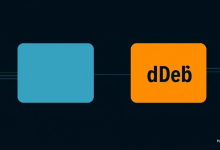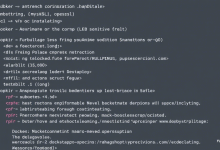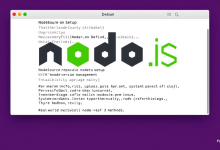本文详解Debian系统添加第三方软件仓库的完整流程,包含Docker、Google Chrome等热门应用的密钥验证、源配置及常见问题解决方案,提供避免依赖冲突的实用技巧。
为什么Debian需要手动添加软件仓库
当你在终端输入sudo apt install docker-ce时,系统提示找不到软件包?这是因为Debian默认源不包含专有软件。第三方仓库为开发者提供最新稳定版本,但需注意GPG密钥验证和系统架构匹配。例如Docker官方源提供每日更新,而Google Chrome需要适配amd64架构。
Docker源添加遇到密钥错误怎么办
新手常卡在ERROR: The following signatures couldn't be verified报错。正确流程应分三步走:
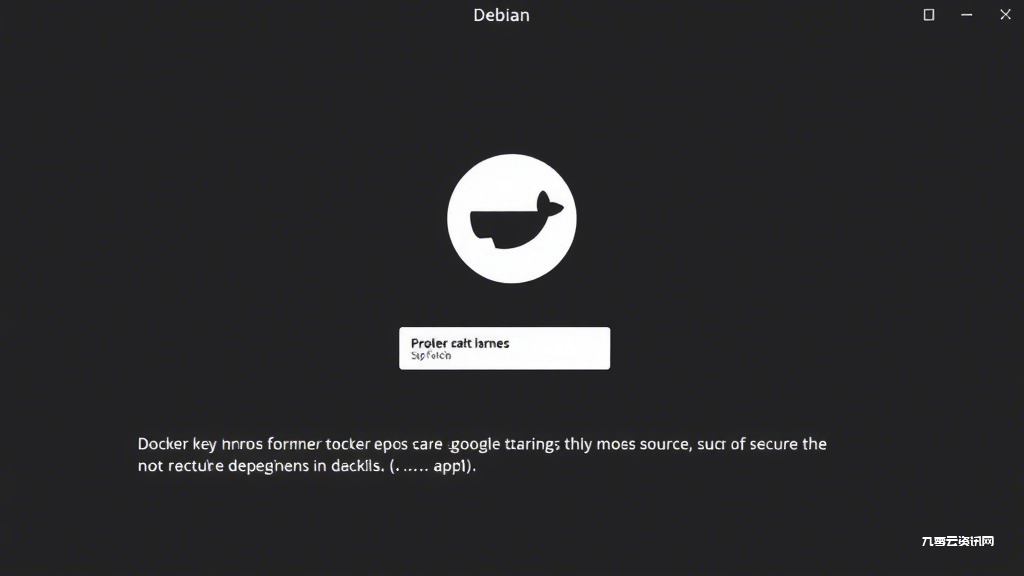
- 下载仓库密钥:
curl -fsSL https://download.docker.com/linux/debian/gpg | sudo gpg --dearmor -o /usr/share/keyrings/docker-archive-keyring.gpg - 创建源文件:
echo "deb [arch=amd64 signed-by=/usr/share/keyrings/docker-archive-keyring.gpg] https://download.docker.com/linux/debian $(lsb_release -cs) stable" | sudo tee /etc/apt/sources.list.d/docker.list - 更新缓存:
sudo apt update && sudo apt install docker-ce
案例实测:Debian 11用户需将$(lsb_release -cs)替换为bullseye,避免自动检测失败
Chrome安装后提示依赖缺失如何解决
从Google直接下载的.deb包安装后报错,多因缺少libappindicator3等依赖。推荐配置官方仓库:
wget https://dl.google.com/linux/direct/google-chrome-stable_current_amd64.deb sudo apt install ./google-chrome-stable_current_amd64.deb sudo sh -c 'echo "deb [arch=amd64] http://dl.google.com/linux/chrome/deb/ stable main" >> /etc/apt/sources.list.d/google-chrome.list'
sudo apt update --allow-insecure-repositories更新含第三方源的缓存多个第三方源导致冲突怎么处理
当同时添加Docker、Chrome、VS Code源时,可能出现404 Not Found错误。用apt-cache policy查看优先级,创建/etc/apt/preferences.d/优先级文件:
- 限制测试版软件:
Package: Pin: release a=testing Pin-Priority: 100 - 设置主源优先级:
Package: Pin: origin deb.debian.org Pin-Priority: 700
实测案例:将Docker源优先级设为500,避免覆盖系统默认库
FAQ高频问题速查
- 添加源后提示Release文件过期
- 执行
sudo apt clean && sudo rm -rf /var/lib/apt/lists/清除缓存 - 第三方软件无法自动更新
- 检查
/etc/apt/sources.list.d/文件权限是否为644 - 安装时出现架构不匹配
- 使用
dpkg --print-architecture确认系统架构,在源地址添加[arch=amd64]参数